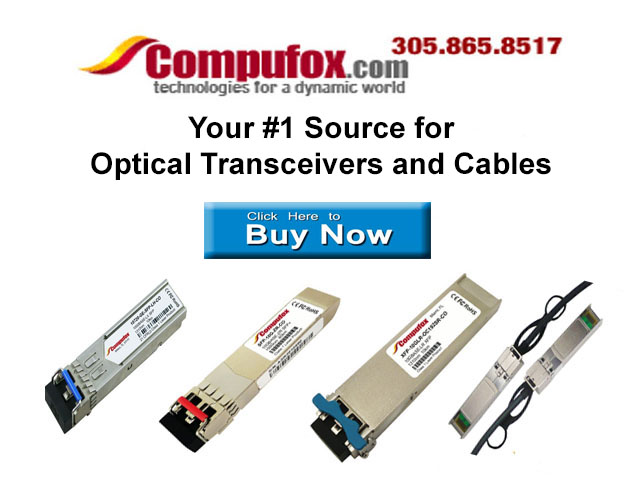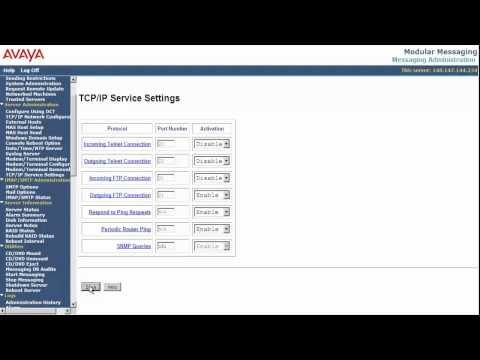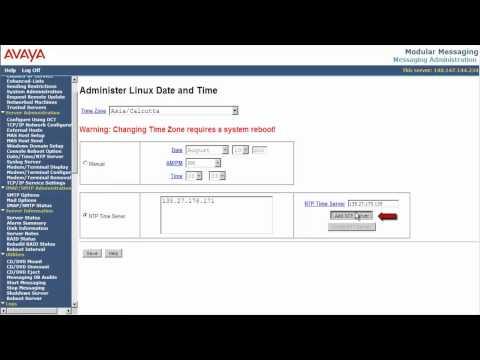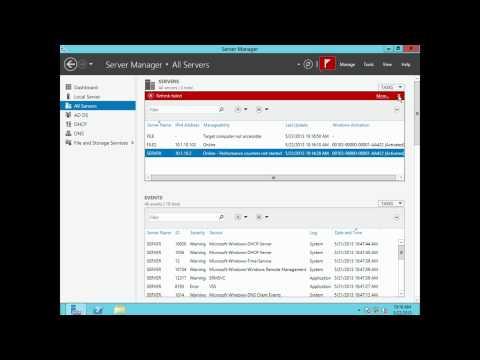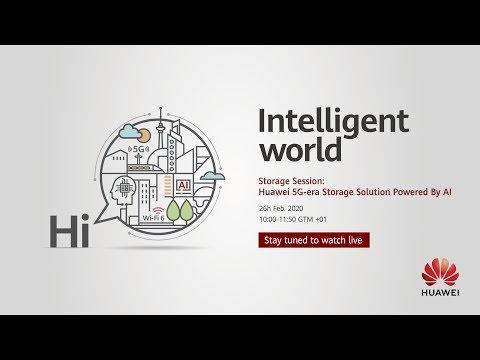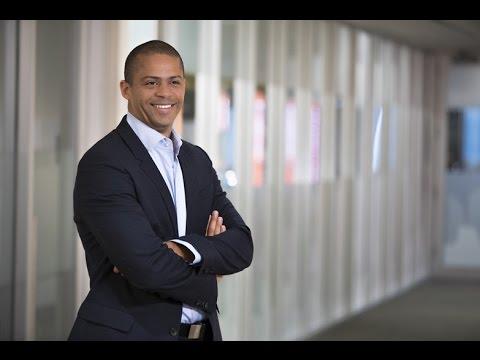Manage Storage Spaces And Storage Pools In Windows Server 2012
Description
Info
Level: Intermediate
Presenter: Eli the Computer Guy
Date Created: May 30, 2013
Length of Class: 21:06
Research Assistance:
Tracks
Windows Server 2012
Prerequisites
The student should be comfortable with Disk Management and Basic Administration within Windows Server 2012.
Purpose of Class
This class shows students how to use Storage Spaces to more easily and reliably store data on a Windows 2012 Server.
Class Notes
To Manage Storage Spaces go to Server Manager and then on Left Hand Column Select File and Storage Services
Pools Group Physical Hard Drives into a Single Usable Resource.
Virtual Hard Drives are created on Storage Pools and appear as Physical Hard Drives to Disk Management
Virtual Hard Drives can be configured for maximum performance, or for redundancy.
Volumes are Created on Virtual Drives the same as if they were on a Physical Hard Drive.
To create a usable Volume:
Create a Pool
Create a Virtual Disk
Create a Volume
Shrink Volume can only be accomplished within Disk Management (Server Manager -- Tools -- Computer Management -- Disk Management)
Corrections
Lab Setup Used in Demonstration
The ETCG Host Computer Specs are:
ASUS Model: CM6870US01
16 GB of RAM
1 TB 7200 RPM Hard Drive
i7 3.4 GHz Intel Processor
Windows Server 2012 Domain Controller Virtual Machine
AD, DNS, and DHCP
ETCG.com Domain Created
Internal Network Connection in VirtualBox
Windows Server 2012 Member Server Virtual Machine
Internal Network Connection in VirtualBox
Study Guide
Resources